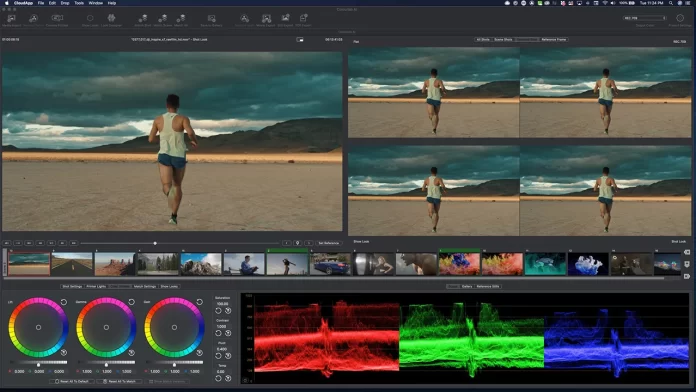The ability to edit product photos with a background remover and editor tool offers a myriad of benefits for users in the world of e-commerce and digital marketing. Firstly, it allows for immense creative control, enabling users to enhance and customize product images to align with their brand’s aesthetic. This versatility means products can be presented in various contexts and backgrounds.
Moreover, such tools streamline the process of removing or replacing backgrounds, saving valuable time. If you have such requirements, BGremover can be an excellent tool for you. It is a background editing tool from VanceAI that provides editing features and AI-based processing. From enhancing color vibrancy to applying artistic filters, VanceAI provides a wide range of editing tools.
Get an Engagement Boost with Your Photos
The impact of well-crafted product photos on online engagement can be incredible. In the digital age, where first impressions are often formed through visuals, having aesthetically pleasing product images can significantly boost engagement levels. High-quality product photos capture the attention of potential customers and convey a sense of professionalism and trustworthiness.
They invite users to explore a product further, increasing the likelihood of conversions and sales. This is where tools like BGremover come into play. By effortlessly removing or replacing backgrounds in product photos, Background Remover empowers users to create visually stunning and distraction-free images.
Image Credit: VanceAI
Additionally, BGremover includes a function known as Transparent Background Maker, which simplifies the process of generating transparent backgrounds. This feature is particularly advantageous for photographers seeking to retain the main subject while removing the background, making subsequent editing or effortless integration of the image into various designs or compositions much easier. The incorporation of the Transparent Background Maker significantly enhances the versatility of the edited image.
Image Credit: VanceAI
VanceAI, in conjunction with BGremover, offers a dynamic duo of image enhancement tools that can transform product photos and optimize them for various online applications. First and foremost, VanceAI Image Upscaler plays a pivotal role in this process by increasing the size of product photos. This enhancement not only makes images look better but also ensures they appear larger, which is particularly valuable for websites.
Taking a creative approach, VanceAI’s Toongineer Cartoonizer presents an exciting possibility. This tool allows you to infuse your product photos with an artistic, cartoon-style aesthetic. While this option may not be suitable for all products, it can be remarkably effective in making certain items look exceptionally appealing and distinctive, adding an artistic flair that sets them apart.
VanceAI Image Compressor ensures that the edited product images remain efficient in size, which is crucial for maintaining fast-loading webpages. Efficiently sized images contribute to a smoother user experience, aiding website performance and decreasing loading times. When combined with BGremover’s background editing capabilities, VanceAI’s suite of tools empowers businesses to present their products online with optimal visual appeal and efficiency.
Image Credit: VanceAI
VanceAI PC is the desktop software version of the original VanceAI online. This software application enables users greater accessibility since they can access VanceAI tools offline as well. While VanceAI PC does not have all the VanceAI tools, it is introducing them with regular updates. As of now, you can still access the Image Upscaler, Background Remover, and Toongineer on VanceAI PC.
Use Background Remover Online to Edit Images
Follow the steps of using Background Remover online to edit product images.
Step 1: Access the BGremover page through the provided link. Once you’ve successfully reached the page, click on the “Start Now” button to enter the Workspace.
Image Credit: VanceAI
Step 2: Progress to the next stage by uploading the image you wish to edit. During this step, you’ll have the opportunity to specify whether the primary subject of the image is a human figure or an object. After making your selection, proceed by clicking the “Start to Process” button.
Image Credit: VanceAI
Step 3: In just a few moments, the image will undergo processing, resulting in the successful removal of the background. To save the edited image, simply utilize the download option that’s readily available.
Image Credit: VanceAI
Once the background removal is successfully completed, users can access the background editing section, named as Background Changer, by selecting the “Change Background” option. This function provides users with a simple way to easily replace the transparent background with an image or backdrop of their preference.
Make Product Images Bigger with Image Upscaler
AI Image Enlarger makes it easy to increase image resolutions while also upgrading the quality.
Step 1: To begin, click on the provided link, which will transport you to the webpage of the AI Image Enlarger tool. Once on this page, locate and click the “Upload Image” button, which will direct you to the Workspace.